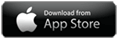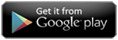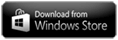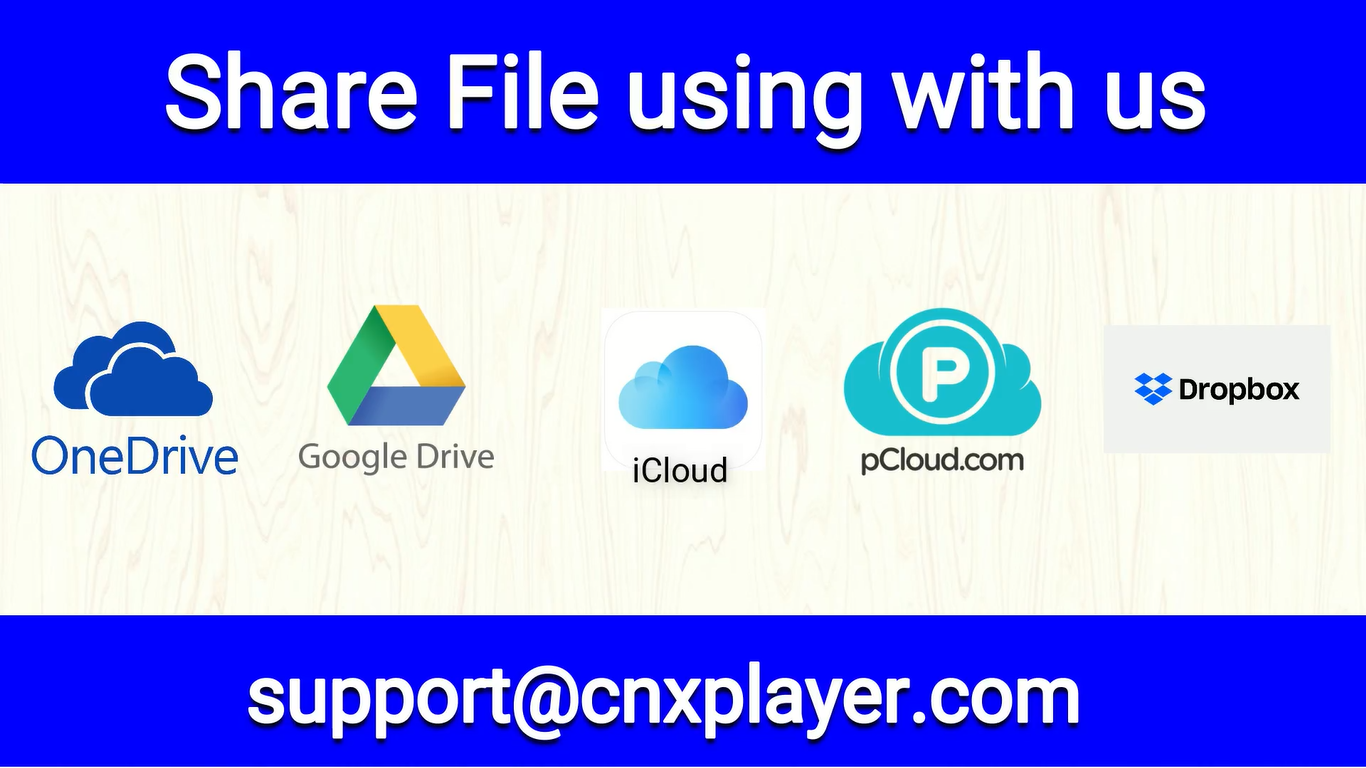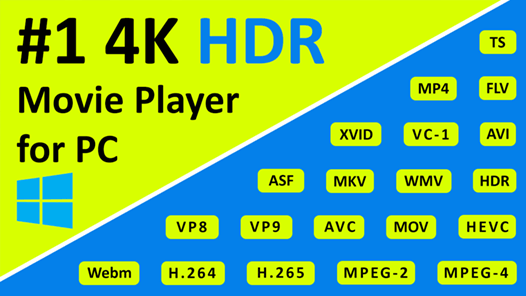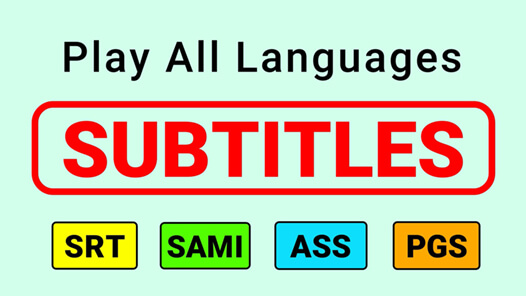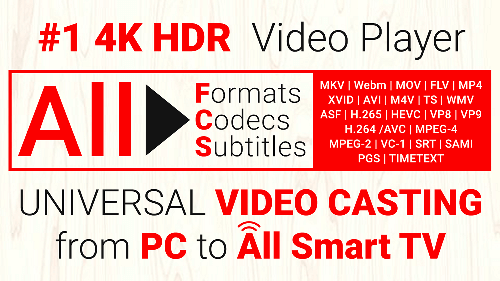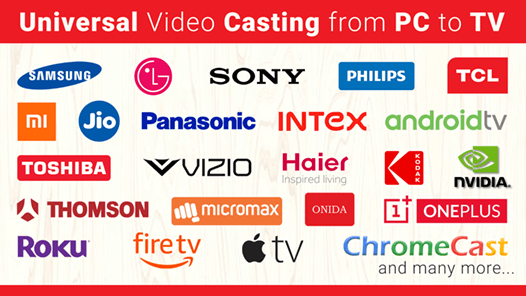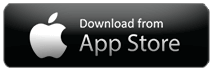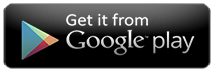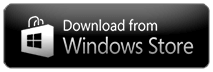Share a file with CnX Player from Dropbox, Google Drive, One Drive, pCloud & iCloud
Steps for Google Drive:
1. Upload your file to drive.google.com 2. Check the box next to the file or folder you'd like to 3. Click the Share icon google drive 4. Type the email addresses - support@cnxplayer.com 5. Click Share & Save.
Steps for One Drive:
1. Upload your file to Go to onedrive.live.com 2. Pick the file or folder you want to share by selecting the circle in the upper corner of the item. You can also pick multiple items to share them together. 3. Select Share at the top of the page 4. Type the email addresses - support@cnxplayer.com 5. Click Share & Save.
Steps for Dropbox:
1. Sign in to Dropbox.com 2. Upload your file to dropbox 3. Click Files in the left column 4. Hover over the file or folder you'd like to share. Click Share 5. Type the email addresses - support@cnxplayer.com 6. Click Share & Save
Steps forSteps for pCloud:
1. Sign in to my.pcloud.com 2. Upload your file to my.pcloud.com 3. Click three dots in the right column 4 Click share option 5. Type the email addresses - support@cnxplayer.com 6. Click Share & Save
Steps for iCloud:
1. To share a folder or document, do one of the following on your Mac:
✔ In the Finder, select iCloud Drive, select a folder or document, click the Share button, then choose Add People. ✔ In an app that supports iCloud File Sharing, open a document, click the Share button, then choose Add People
Tip: If the item is on the desktop, Control-click it, choose Share from the shortcut menu, then choose Add People.
2. Select the app you want to use to send the invitation.
✔ You can use Mail, Messages, Copy Link, and AirDrop to send an invitation.
3. Click the disclosure triangle next to Share Options, click the " Who can access" pop-up menu, then do one of the following:
✔ Choose "Only people you invite" to allow only invitees to access the folder or document. ✔ Choose “Anyone with the link" to allow anyone o who receives the link to access the folder or document,
For example, your invitees can share the link and give access to others not included in the original invitation.
4. Click the Permission pop-up menu, then do one of the following:
✔ Choose "Can make changes" to allow others to revise the items in the folder. ✔ Choose “View only" to allow read-only access.
5. Click Share, then add the email addresses of the people you want to share with. (Share files - support@cnxplayer.com)
If you have any queries please write to us at support@cnxplayer.com Download CnX Player From Microsoft App Store