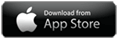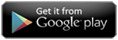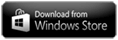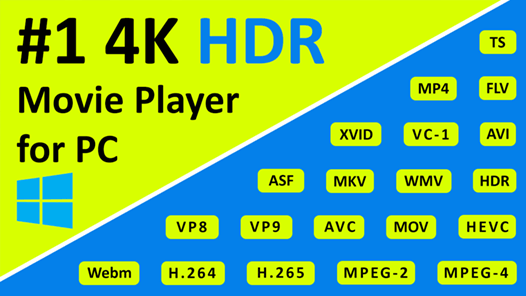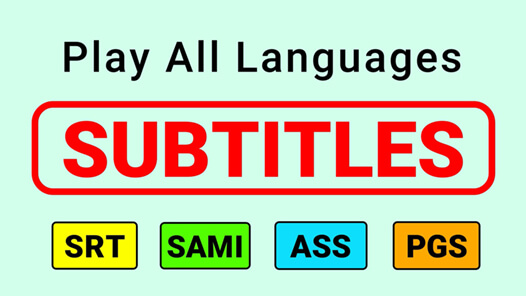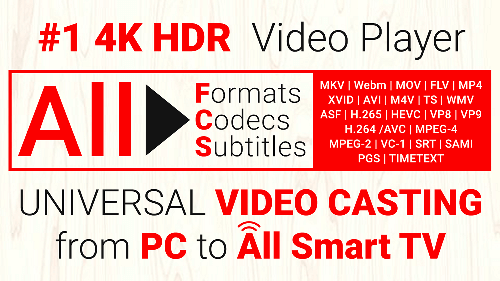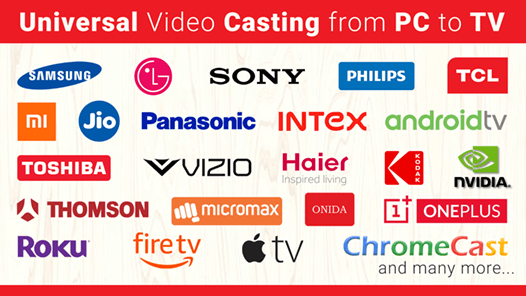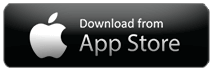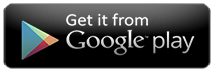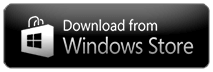Personalized view - Hide & Show videos
How to Hide/Show(unhide) videos from displaying in the CnX Video Player library ?
If you don’t want to see some videos come up in video browsing pane of CnX Video Player, its very simple to hide the video ! Reason to hide a folder could be:
a. Parental control - Don't want kids to view some videos on the device.
b. There are tons of videos in the device and you don't want to see them all.
c. Privacy from others.
d. Or any other reason.
To hide or show the videos, you need to hide or show the folder that contains the video. If you wish to hide selective videos, then use create a new folder and put those videos in this folder and then hide or show it.
Follow the following steps:
- Click / Tap on More option button on top right corner in the quick access bar.
- A popup will appear which will have Show/Hide Videos option at the bottom. Click / Tap on this.
- List of folders that have videos in them will appear here.
- By default all the videos are shown, so none is hidden.
- Click / Tap on the folder which you wish to hide. Hidden folder will highlighted in red.
- All the videos in the hidden folder will NOT BE SHOWN in the video collection.
- To unhide or show the video, simply Click / Tap on the hidden folder and it will now show up in the video collection.
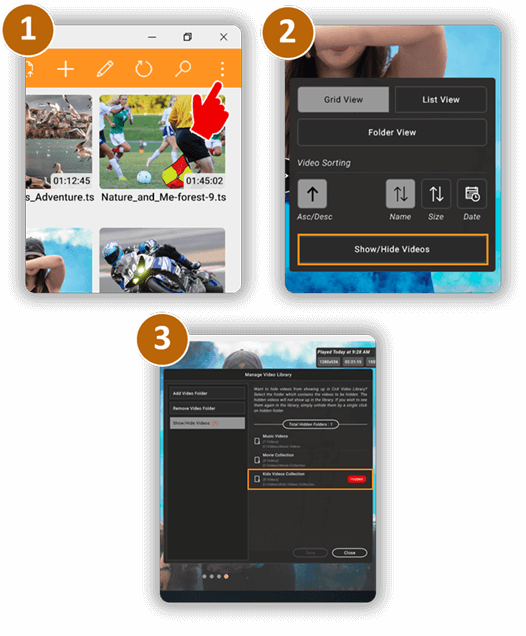
If you have any queries please write to us at support@cnxplayer.com Download CnX Player From Android App Store